This tutorial & guide included customizing the image slider settings, related image slider settings, Instagram feed settings, Form Alerts handlers [PRO], Product Page tabs text [PRO], quick shop popovers [PRO] and more.

Use quick links below to guide you instantly to relevant tutorial required. Use the arrow buttons at any section to return to this quick links section.
To allow the Theme Plug-ins gadget to register itself with your new theme setup, users are required to activate the
HTML/Javascript gadget with the title Plugin or DoNotRemove Cart Plugins or Plug-ins Cart located at the bottom of theme Layout. Click Edit the said gadget & add some content to save it. View screenshot below for reference.Quick Links
Add-on Functions Location Related Product Slider Display Settings Homepage Image Slider Related Products Slider Settings Instagram Feed Form Alert Settings [PRO] Quick Shop Settings [PRO] Cart Text Helpers [PRO] Product Page Info Section [PRO]1.0 Download &Install Template
If you do not have a copy of BlogrCart MNMLIS Blogger theme, download a copy right here for free.Download FREE Version here
Download FREEMIUM VERSION
Download PRO version here
Download PRO VERSION [FULL]
UNZIP & upload using Blogger dashboard >
Template > Backup/Restore > at Upload a template from a file on your hard drive. > click the Choose File button. Once success, preview your new template.To allow this theme to display correctly in mobile screens, turn off Blogger
default mobile theme by going to Settings, Mobile section, click the Gear button & select No. Show desktop template on mobile devices. , Then click Save.Turn off Blogger image pop over for best performance by going to
Settings > Basic > Turn Off/Don't Show image zoom.The shopping cart general settings is covered at this page: http://blogrcart-mnmlis.blogspot.com/2015/07/tutorial-guide-how-to-install-mnmlis.html
2.0 Customizing Theme Add-on Functions
Plug-in Location
All add on library functions is located atHTML99 widget unless otherwise stated. the libraries has been pre-compressed for optimization purposes. All codes are human readable[*] unless otherwise stated.[*] For PRO theme theme downloads codes are human readable. Any ENCODED or NO-HUMAN READABLE CODES received will be reimbursed immeadiately GUARANTEED!
Detail add-on function & customization is located below.
2.1 #1 Related Product Slider Settings
The settings here is used at your product page, located below your product listings. This section will display the related products that have been published based on the Labels (tagged) that a post was set or assigned for, in Blogger editor.View the detail data values required to customize your related product touch slider in the template codes where this section is applied to.
<input data-buttontext="<i class="fa fa-info-circle fa-2x"></i>" data-currency="RM" data-currencyafter="false" data-defaultimage="https://blogger.googleusercontent.com/img/b/R29vZ2xl/AVvXsEiUL3mIJ6cSfYd9XnkaXE5zKn8mAxBGJ03Lf5SOf2OhbOKpgMKBHcTOyw6V5WEhG-2GY4_tb4EDUmj-78HJOIcglOF7NhMaBhHc7ew54rgsCil7q1Nax7yJRKQg3Rd_6D83fUKJW52DjiM/s1600/default_image.png" data-imagesize="240" data-maxresults="8" data-productstatus="true" data-relatedtitle="Recommended For You" data-showbutton="true" data-titlelength="40" id="related-product-settings" type="hidden" value="true" />
Replace/edit the
data-* values (highlighted yellow) accordingly. Editing details for each data values is well documented in theme codes.Public & your Blog Feed must be set to Full. Find the settings at Blogger Dashboard Settings section.2.2 #7 Form Alert Settings [PRO]
data-* values to store preference.An example where the editable areas is as follows:-
<input class='sendOrderAlertTxt' data-alerttext='Please check your order form. One or more errors occured.' type='hidden' value=''/>
2.3 #8 Quick Shop Settings [PRO]
A special feature to gain more leads when shopping on line at your Blogger store. The values are self explanatory. Edit to store preferences.<input class='quickShop' data-buttonarrow='<i class="fa fa-arrow-right"></i>' data-buttontext='View Details' data-charsamount='300' data-errortext='Quick shop is not functioning for this product.' type='hidden' value='custom'/>
Replace/edit the
data-* values highlighted yellow to your custom settings.2.4 #9 Cart Text Helpers [PRO]
Alert text displayed to enhance users shopping experience. The values are self explanatory. Edit to store preferences.<input class='cartHelperTxt' data-cartaddedtxt='Success. Your selected product has been added to cart.' data-cartemptytxt='Currently your cart is empty.' data-cartshippinglimittxt='Weight exceeds shipping limit. Please continue sending your orders. We will contact you for alternative shipping assistance.' data-cartshippingtxt='Please choose a shipping destination.' data-cartshippingtxtother='Other shipping destination has been selected. We will contact you & for the delivery rate based on your preferences. Please continue sending your orders.' type='hidden' value='custom'/>
Replace/edit the
data-* values highlighted yellow to your custom settings.Editing here uses text only. Line breaks
2.5 #10 Product Page Info Section [PRO]
A universalinfo section located below product listing pages (excluding Blog typed pages). Works great to included additional universal data & information for products. This section is used to edit the tab text displayed. The values are self explanatory. Edit to store preferences.<input class='tabSectionSettings' data-tabsectioncomments='Reviews' data-tabsectioninfo='Informations' type='hidden' value='custom'/>
Informations at highlighted cyan & text to display at tab Reviews at highlighted yellow.2.6 #11 Homepage Image Touch/Swipe Slider
Adding or uploading an image is easy using the default Blogger Image widget/gadget. Include image, caption & button text using the Image widget/gadget at Blogger Layout. Click edit to insert your images or to edit text to display.This section is to customize the responsive image slider available settings. The values are self explanatory. Edit to store preferences. Example for the image slider transition settings is as follows.
<input class='imgSlider' data-autoplayspeed='4000' data-speed='400' type='hidden' value=''/>
Set the image slider
transition speed in milliseconds at the highlighted areas.2.6.1 Customizing & Adding More Slider Images, Titles & Call to Action Button
To include an image for the homepage slider, go toBlogger Layout & find Slider-Section and click Edit at the Image Gadget required for the slider image customization (highlighted in box cyan below). The details editing for an Image Gadget would be as follows:-- Title - The text to display as the slider image title.
- Caption - The text displayed as a Call to Action button for this image slider.
- Link - the URL to link your Caption (button) at image slider.
- Image - Upload an image using the functions provided by the image gadget. Leave the
checkboxempty. Best image size 1200px v 900px at 4:3 image aspect ratio below 150kb in image files size. - If you require to remove an image here, click the
Removelink and upload another image of choice. - Click
Save.

Continue editing the pre-installed
Image Widget/Gadget (5 nos). When done, click Save Arrangements & view your Blogger theme slider section changes.Users could also add in more slider images just by clicking
Add a Gadget link. Then select another Image Gadget & rearrange the images accordingly by drag & drop the Image Gadget within the Slider-Section.2.7 #12 Related Product Touch/Swipe Slider
Automated on everyproduct page (including blog article pages). This section in template is to customize the slider available settings. The values are self explanatory. Edit to store preferences.<input class='imgRelated' data-autoplayspeed='4000' data-slidestoscroll='1' data-slidestoshow='4' data-speed='400' type='hidden'/>
Set the image slider
transition speed in milliseconds at highlighted yellow value. Set the amount of image to display at highlighted cyan value. Set the amount of image to scroll at highlighted green.Public & your Blog Feed must be set to Full. Find it at your Blogger Dashboard Settings section.2.8 #13 Instagram Feed Settings
Display store current Instagram hashtag of choice based on various arrangements. For instance,most-popular, recent, most-liked etc. This section in template is to customize the Instagram Feed available settings. The values are self explanatory. Edit to store preferences.Here is an example Instagram Feed preset settings at template.
<input class='igSettings' data-clientid='dd406b0991a94edb98ed8a795676532e' data-get='tagged' data-limit='21' data-resolution='thumbnail' data-sortby='random' data-tagname='blogshop' type='hidden'/>
For this above, the
tagname (or hashtag name) blogshop , render 21 images from Instagram at random display.Wait! There's More!
Find more easy customization features using Blogger Advance Template to change Logo text, background colors, font styles, border colors available for this theme. Also add in more widgets where the template section can be applied. Less code editing & publish your products in no time.Find how to customize theme background, fonts, texts easily at this tutorial page: http://blogrcart-mnmlis.blogspot.com/2015/07/customize-bacgrounds-fonts-using.html





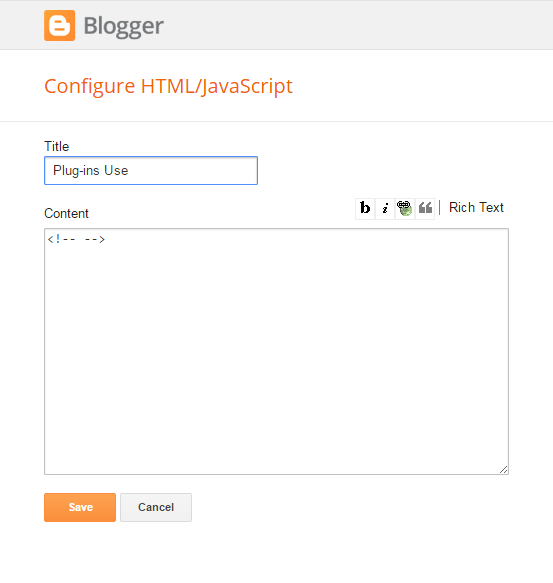
Currently this demo is using Intense Debate commenting system. By default Blogger comment system is activated.